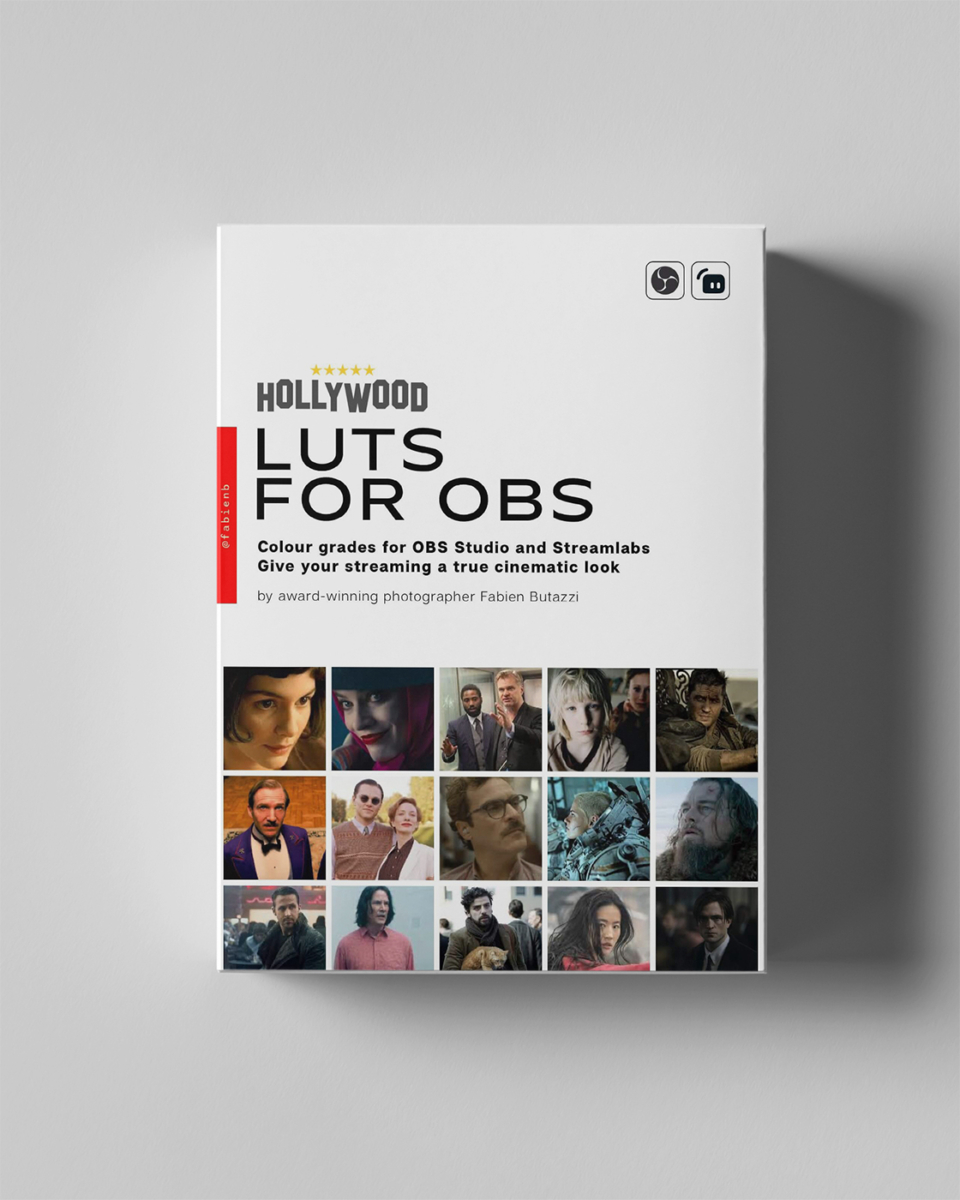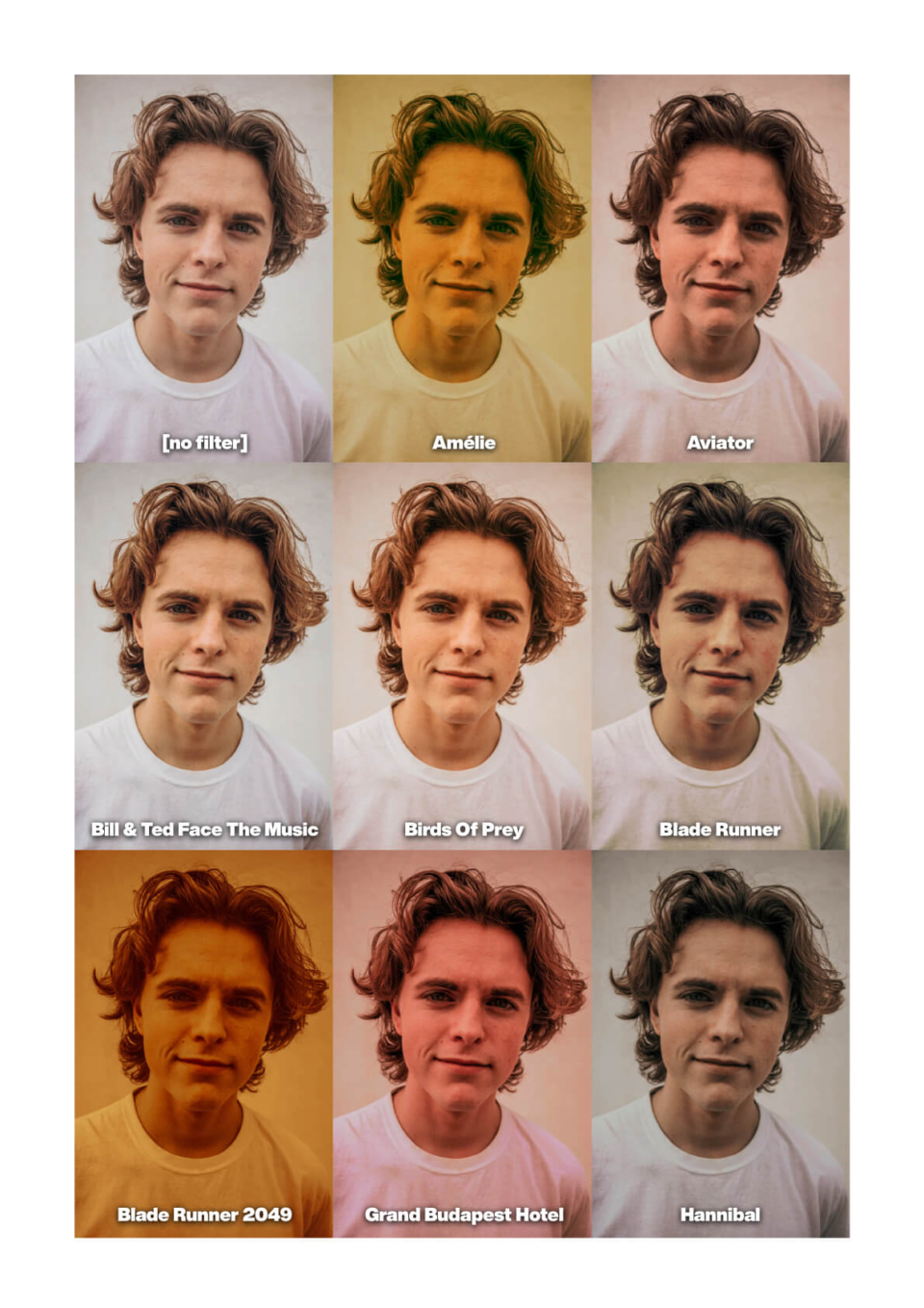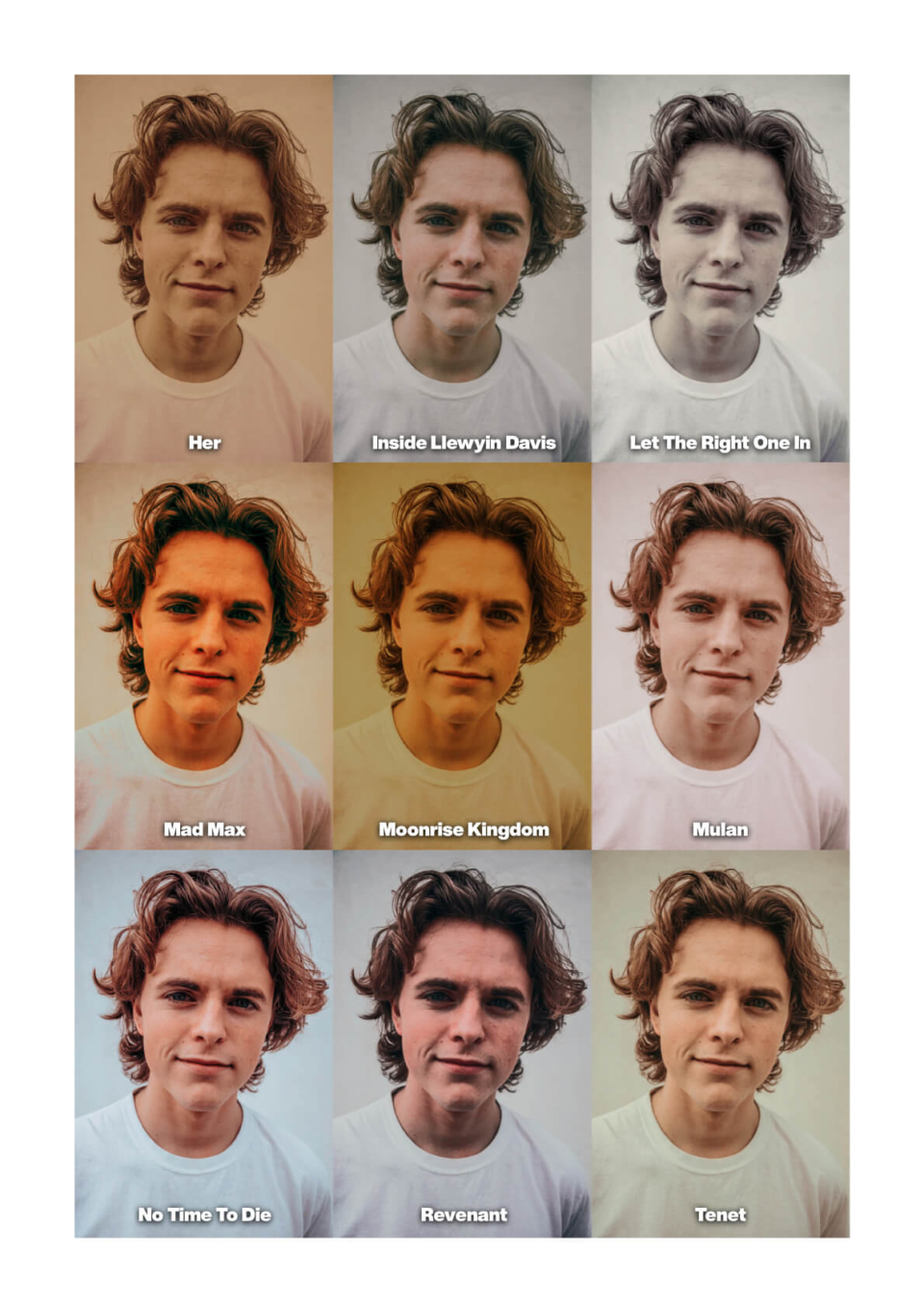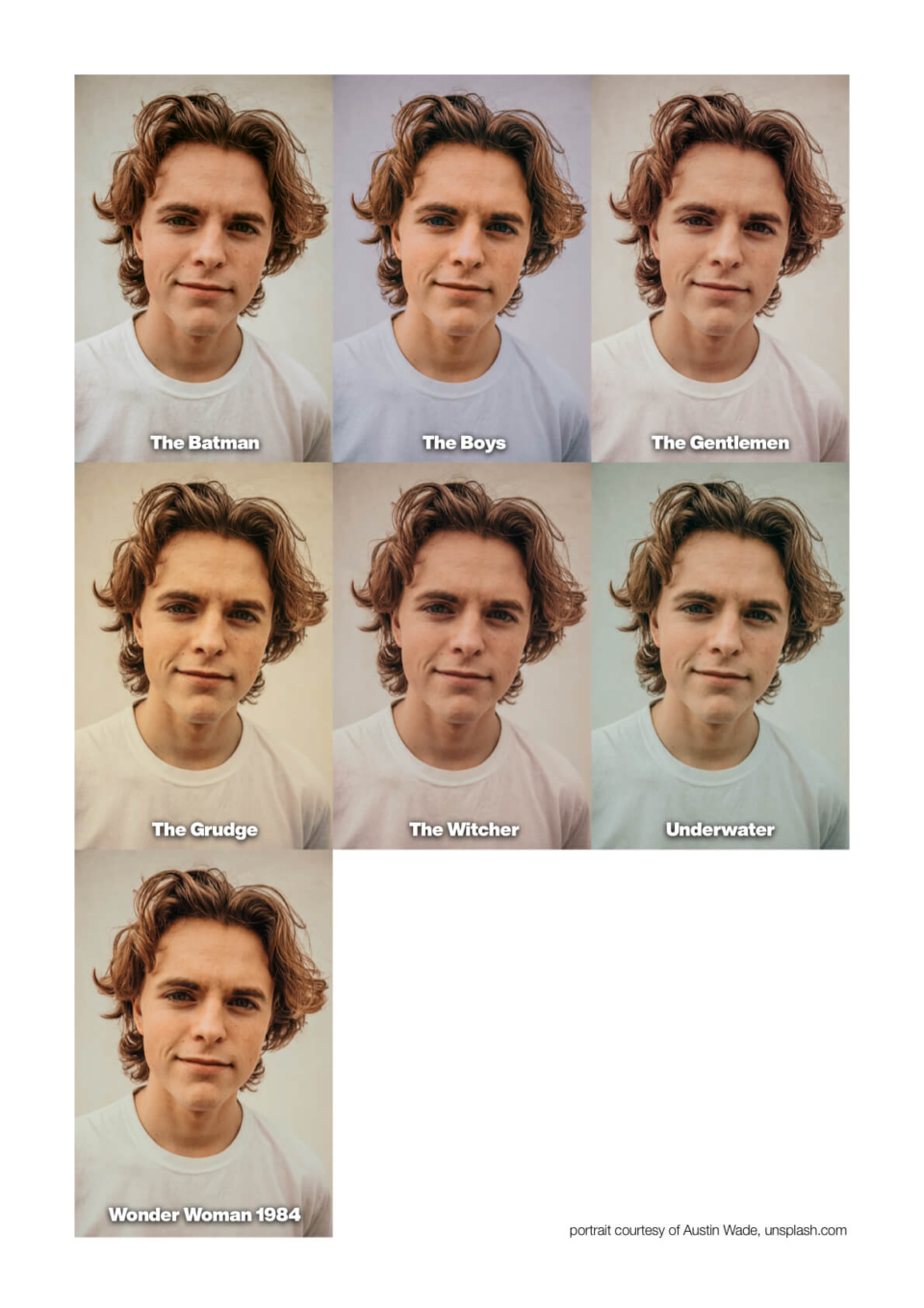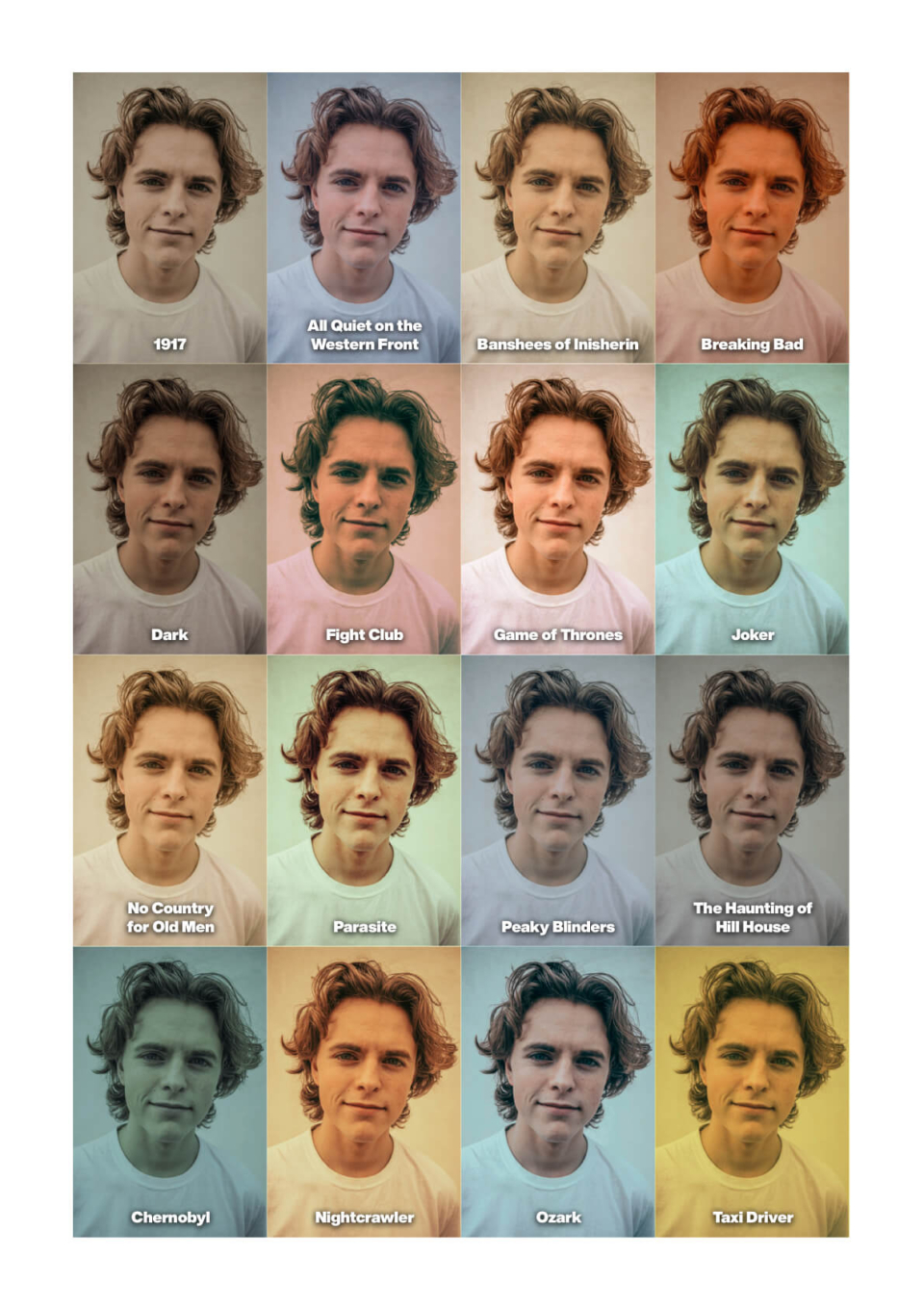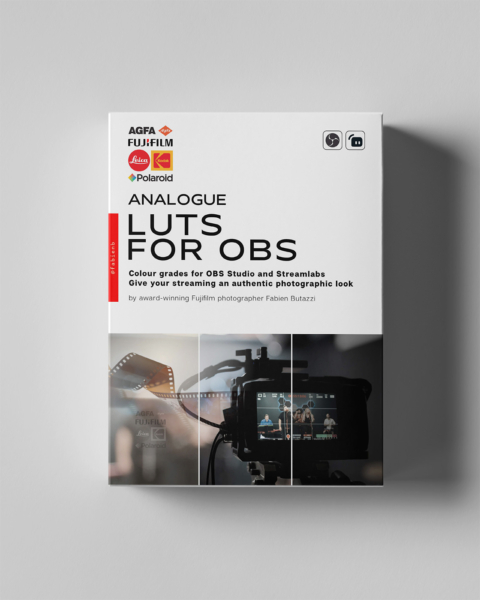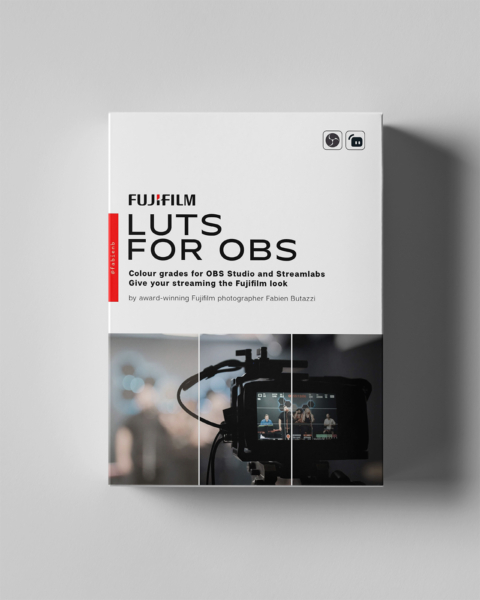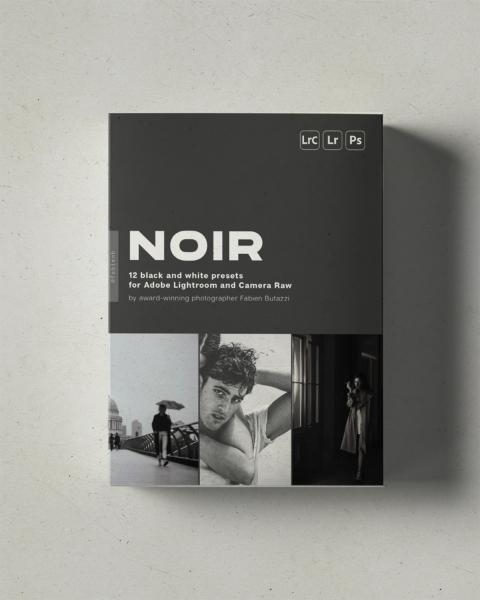Hollywood LUT filter pack for OBS and Streamlabs
Original price was: £6,97.£4,97Current price is: £4,97. 29% off, for a limited time
Hollywood LUTs: Transform Your Videos with Cinematic Style. Give your streaming the Hollywood look!
These LUTs were created in Photoshop and have been tested on a series of live-streaming episodes. They are all based on famous Hollywood movies (OK, maybe a couple are not strictly from Hollywood) and popular TV series.
The filters in this package are the best of my attempts to recreate the original look and feel of those movies. Now, you can use these filters, too, to give your live streaming and recordings a cinematic look —literally!
These filters are PNG files compatible with the LUT video filter feature in OBS.
They are not intended to be used as 3D colour LookUp Tables for any video editing software. They are also compatible with RawTherapee, Darktable and Adobe Substance 3D Designer.
No reviews yet. Be the first to review this product!
-
Description
-
Installation
-
Reviews
This pack contains 40 pre-made LUT filter files for use in streaming applications OBS and Streamlabs.
They were created in Photoshop and tested on live streaming episodes. They are all based on famous Hollywood movies (ok, maybe a couple are not from Hollywood) and popular TV series.
Like you, I watch a lot of movies. And since I started filming for YouTube, I have become obsessed with colour grading. Shooting with Fujifilm, I don't have to do much with colour correction, but grading is another ballpark with infinite possibilities.
While studying colour in Hollywood movies, I started experimenting and trying to match their look and feel. And in many cases, I came very close to the original and even matched it.
The filters in this package are the best of my attempts. And now, you can use them to give your live streaming or video footage a cinematic look —literally.
These filters are PNG files compatible with the LUT video filter feature in OBS. They are not intended to be used as Colour LookUp Tables in any editing software (though you can find workarounds to convert them). The main advantage of using this format for a LUT lies in its size, as it's lighter and therefore easier on the CPU when streaming or recording (compared to a .cube, for example). Being a PNG image, you can also preview its style even without importing it into an editor.
Other editing applications that support PNG LUTs (Hald CLUTs) are RawTherapee, Darktable, and Adobe Substance 3D Designer. Please note that I have not verified whether these LUTs work with them.
Enjoy!
Movie looks included in this pack:
- 1917 (1)
- All Quiet on the Western Front (1)
- Amélie
- Aviator
- Banshees of Inisherin (1)
- Bill And Ted Face The Music
- Birds Of Prey
- Blade Runner
- Blade Runner 2049
- Breaking Bad (1)
- Chernobyl (2)
- Dark (1)
- Fight Club (1)
- Game of Thrones (1)
- Grand Budapest Hotel
- Hannibal
- Her
- Inside Llewyn Davis
- Joker (1)
- Let The Right One In
- Mad Max
- Moonrise Kingdom
- Mulan
- Nightcrawler (2)
- No Country for Old Men (1)
- No Time To Die
- Ozark (2)
- Parasite (1)
- Peaky Blinders (1)
- Revenant
- Taxi Driver (2)
- Tenet
- The Batman
- The Boys
- The Gentlemen
- The Grudge
- The Witcher
- Underwater
- Wonder Woman 1984
(1) added in version 2.0
(2) added in version 2.4
Note that the price has increased by £1 when moving from 24 presets to 40. If you purchased a previous version, you can download the update for free from your account page.
The product is provided “as is” without warranty of any kind, express or implied. In no event shall the authors or copyright holders be liable for any claim, damages or other liability, whether in an action of contract, tort or otherwise, arising from, out of or in connection with the product or the use or other dealings in the product.
Please note that no refund is given for the purchase of digital products.
Of course, I can’t prevent you from sharing these presets outside of my store, but if you want to do it, I suppose it’s because you liked them. So please show some support by asking your friends to buy them too and by leaving a good review. Thanks.
How to use LUTs in OBS and Streamlabs
In OBS Studio, right-click on the layer your wish to apply the filter to. Then select ‘Filters'
(at the time of publishing, it's the same procedure for StreamLabs).
Click the ‘+’ located under the ‘Effects Filters’ section. Select the ‘Apply LUT’ option. Then label it (I would recommend using the same film name for easy reference).
You’ll first need to browse for the LUT file you wish to use. Additionally, you can change the opacity if desired.
That's it!
And you can now apply a colour correction LUT to any layer used in OBS.
No reviews yet. Be the first to review this product!
Please log in to leave a review.