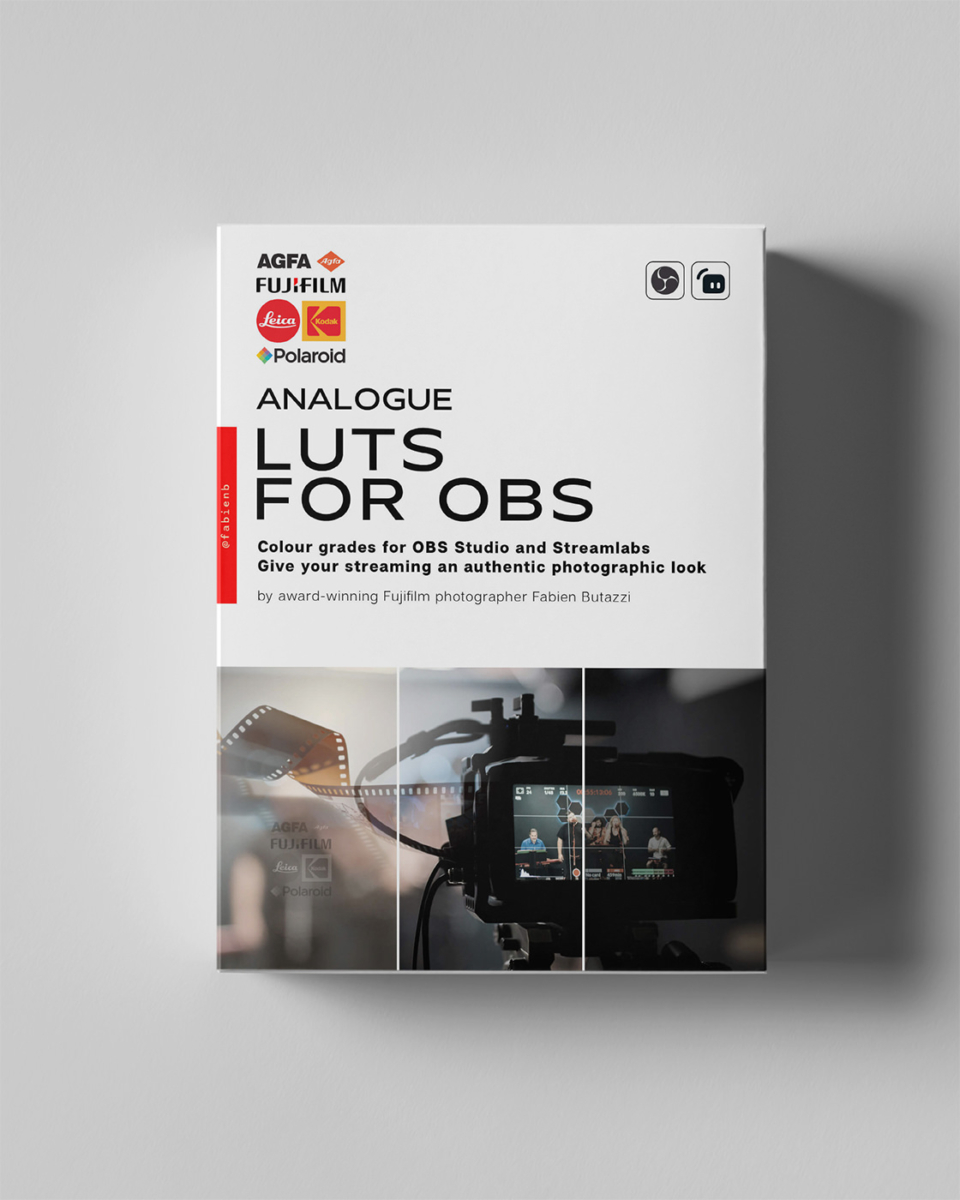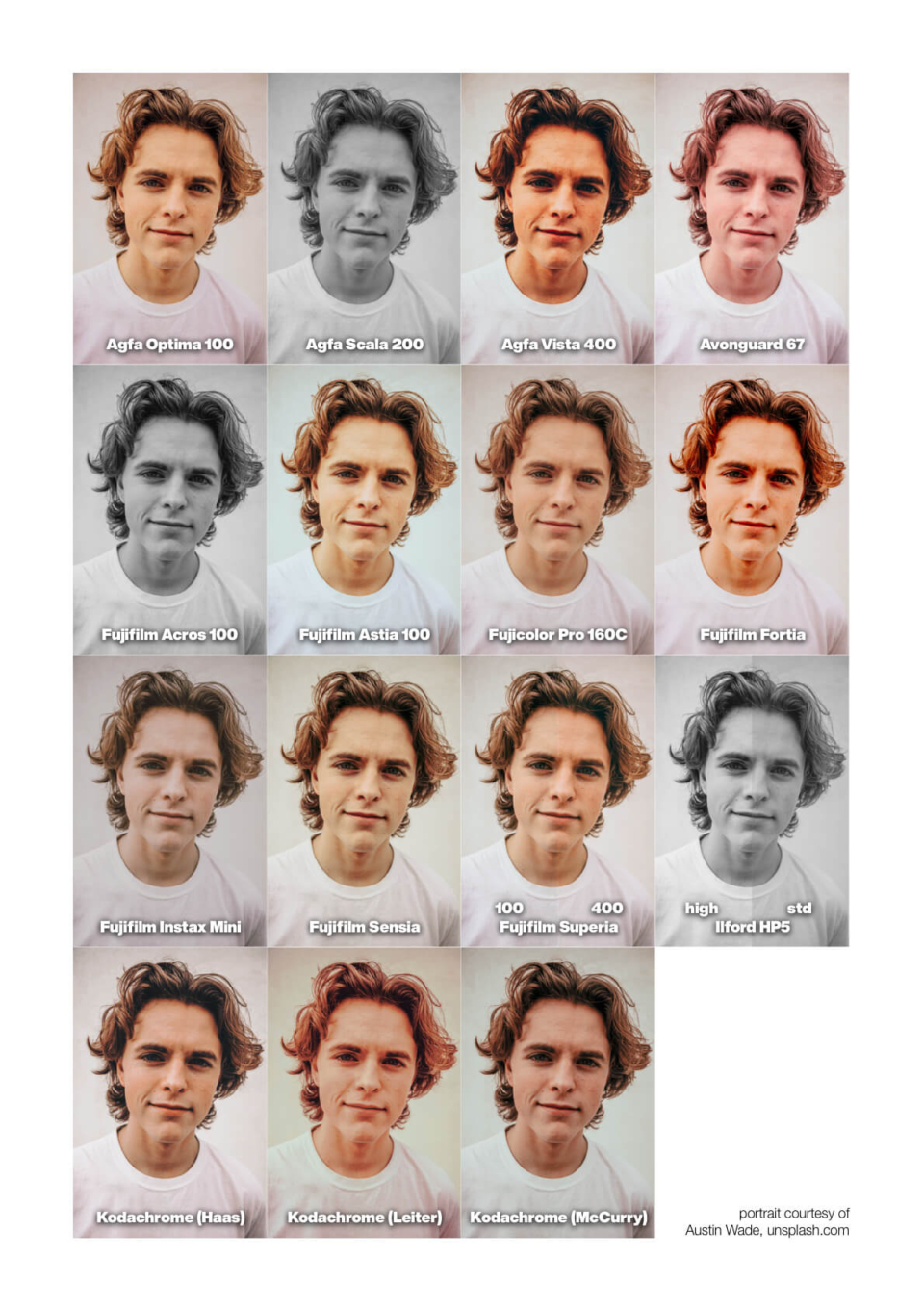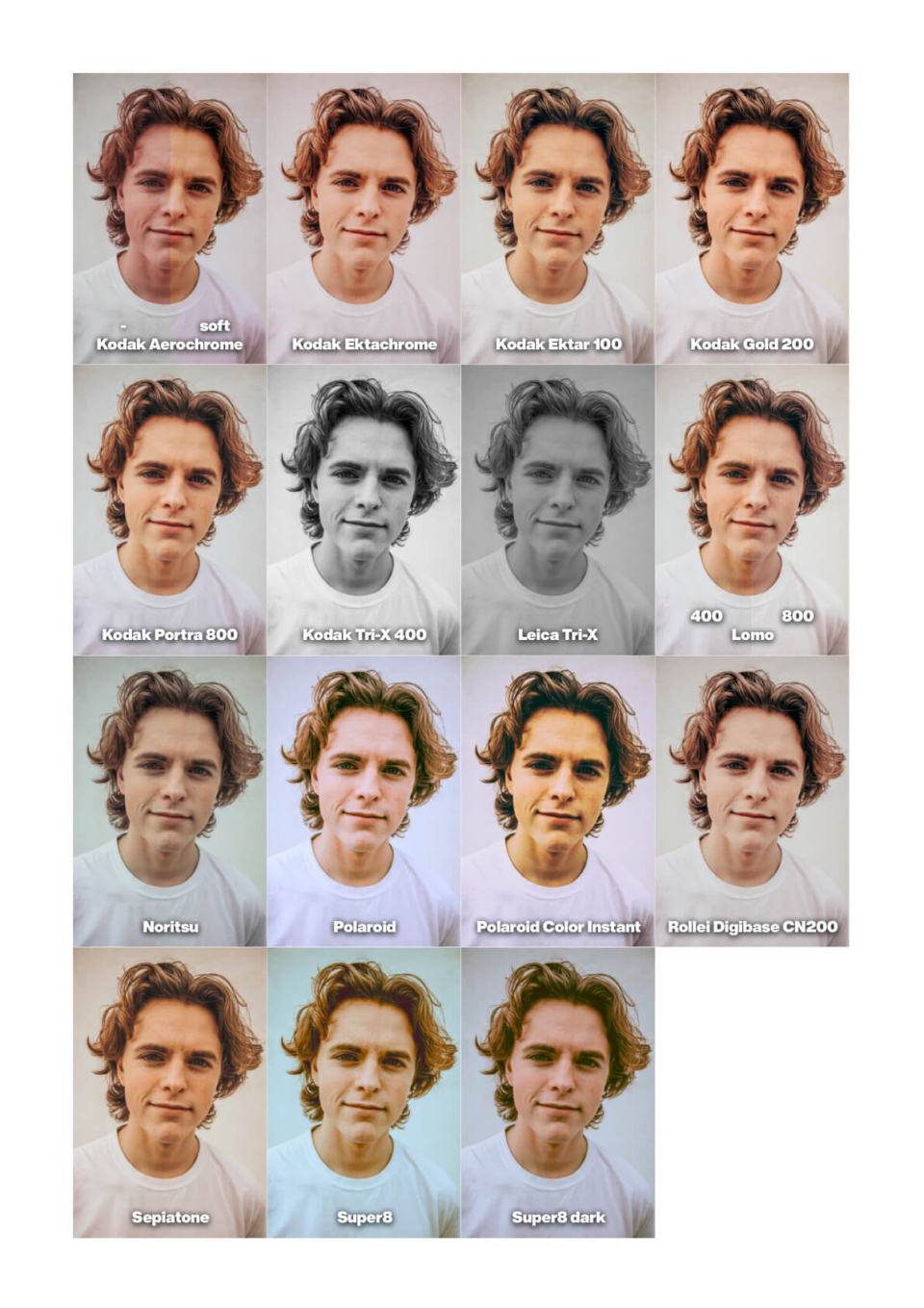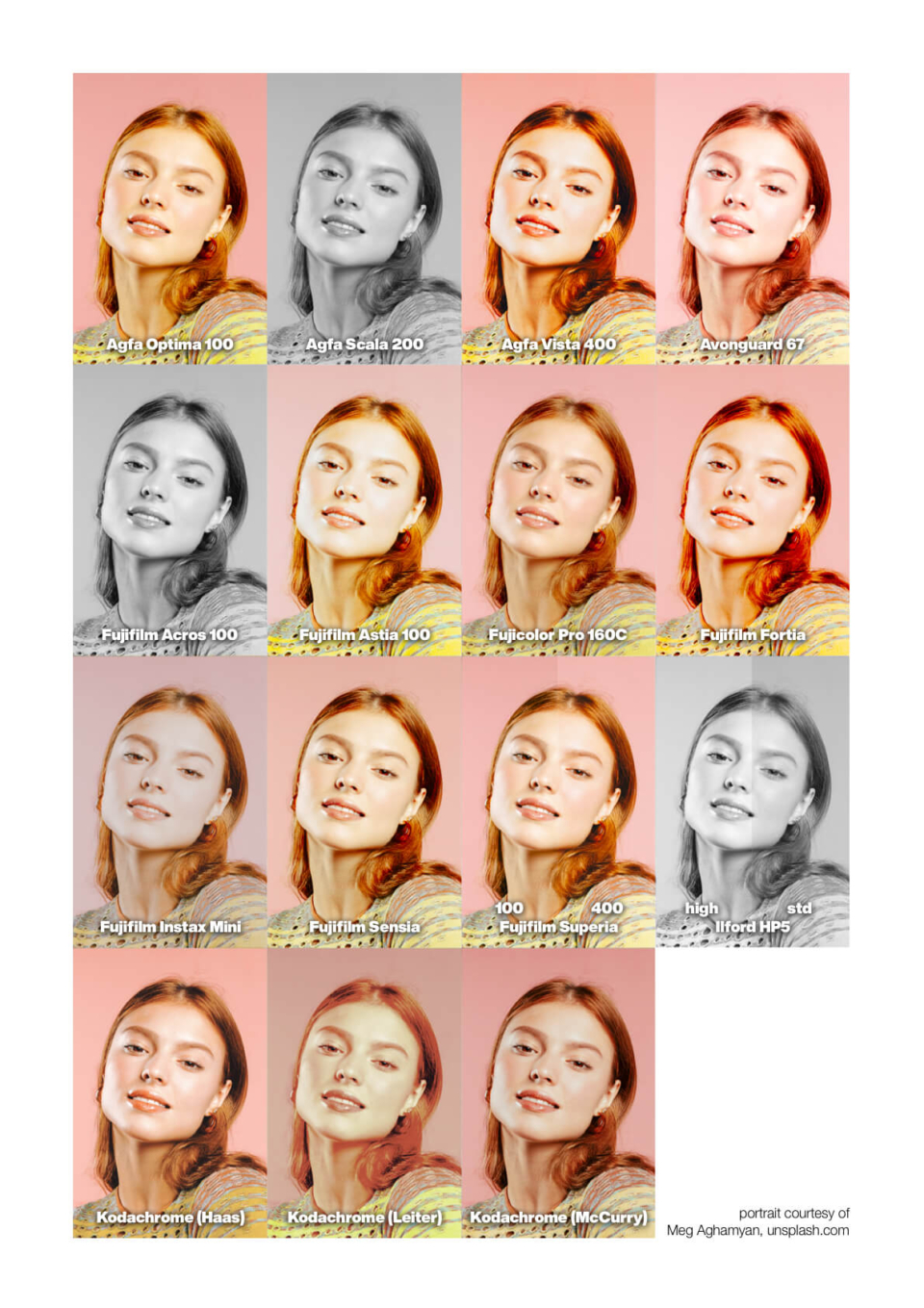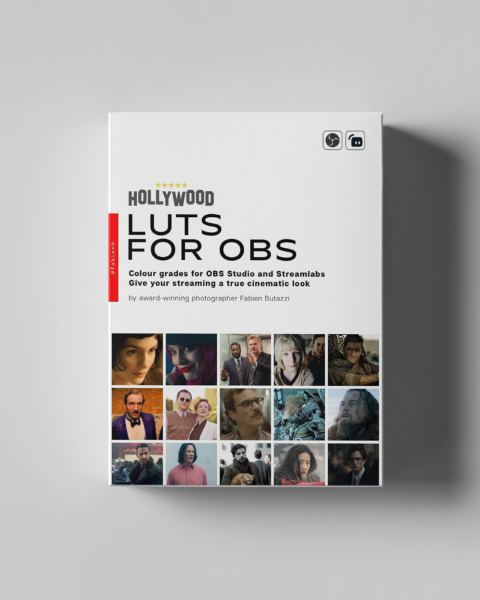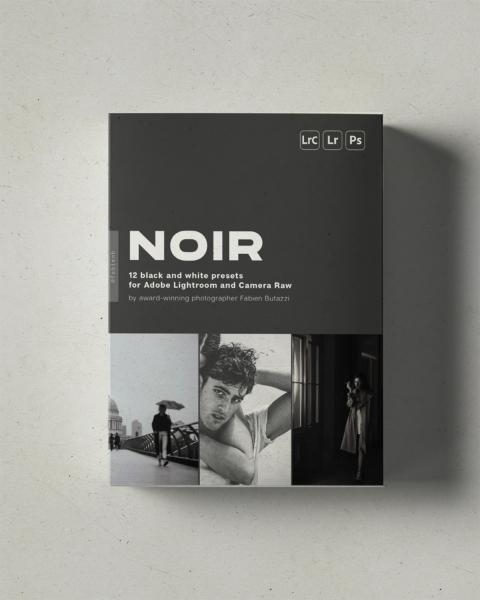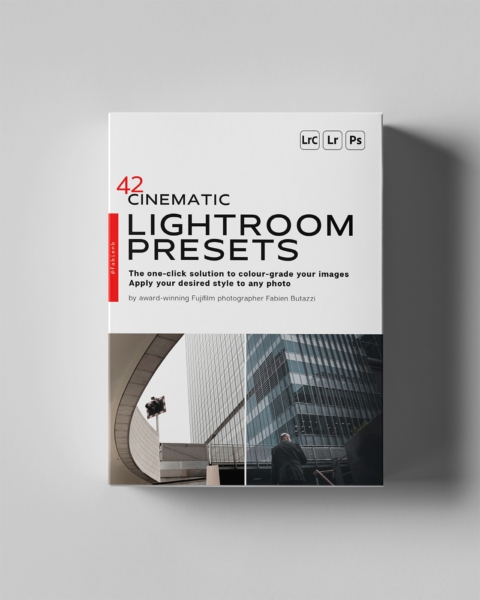No products in the cart.
Back
In stock
Analogue Film LUT filter pack for OBS and Streamlabs
Presets and LUTs£7,77
Transform your live streams with authentic film aesthetics using our premium LUT filter collection.
This pack contains 35 pre-made LUT filter files for use in streaming applications OBS and Streamlabs, as well as a neutral version for customising and creating your own. 35 meticulously crafted filters that replicate the look of classic analogue films from Kodak, Fuji, and Ilford. Perfect for OBS Studio and Streamlabs, these filters add warmth, grain, and characteristic colour shifts that capture the timeless appeal of film photography.
Each filter is optimised for live streaming performance and ideal for creating moody, cinematic broadcasts that stand out from the crowd.
These filters are PNG files compatible with the LUT video filter feature in OBS. Easy to install and preview in real time.
They are not intended to be used as 3D colour LookUp Tables for any video editing software. They are also compatible with RawTherapee, Darktable and Adobe Substance 3D Designer.
- Description
This pack contains 35 pre-made LUT filter files for use in streaming applications OBS and Streamlabs, as well as a neutral version for customising and creating your own.
They were created in Photoshop and are based on famous analogue film rolls from the past.
I am a Fujifilm photographer, and I adore the colours that my camera produces. I wanted to give my live streaming sessions the exact same look I get in my photos, but I couldn't find a solution anywhere, so I made my own. And then, I carried on, creating filters based on other brands' famous rolls of film.
You too can now use these filters and give your live streaming or recordings a premium cinematic/vintage look with some of the most known camera tones.
These filters are PNG files compatible with the LUT video filter feature in OBS. They are not intended to be used as Colour LookUp Tables in any editing software (though you can find workarounds to convert them). The main advantage of using this format for a LUT lies in its size, as it's lighter and therefore easier on the CPU when streaming or recording (compared to a .cube, for example). Being a PNG image, you can also preview its style even without importing it into an editor.
Other editing applications that support PNG LUTs (Hald CLUTs) are RawTherapee, Darktable, and Adobe Substance 3D Designer. Please note that I have not verified whether these LUTs work with them.
Film simulations included in this pack:
- Agfa Optima 100
- Agfa Scala 200
- Agfa Vista 400
- Avonguard 67
- Fujifilm Acros 100
- Fujifilm Astia 100
- Fujifilm Fujicolor Pro 160C
- Fujifilm Fortia
- Fujifilm Instax Mini
- Fujifilm Sensia
- Fujifilm Superia 100
- Fujifilm Superia 400
- Ilford HP5 high contrast
- Ilford HP5 standard
- Kodachrome (Ernst Haas version)
- Kodachrome (Saul Leiter version)
- Kodachrome (Steve McCurry version)
- Kodak Aerochrome
- Kodak Aerochrome soft
- Kodak Ektachrome 200
- Kodak Ektar 100
- Kodak Gold 200
- Kodak Portra 800
- Kodak Tri-X 400
- Leica Tri-X
- Lomo 400
- Lomo 800
- Noritsu
- Polaroid
- Polaroid Color Instant
- Rollei Digibase CN 200
- Sepiatone
- Super8
- Super 8 darker
- bonus: neutral PNG to start creating your own filters
Please note that the Fujifilm simulations included here differ from those in my Fujifilm filters pack. These are based on the analogue films, while the other pack is based on the simulations found in the Fujifilm digital cameras. I guarantee you will not have duplicate filters if you decide to purchase both packs.
The product is provided “as is” without warranty of any kind, express or implied. In no event shall the authors or copyright holders be liable for any claim, damages or other liability, whether in an action of contract, tort or otherwise, arising from, out of or in connection with the product or the use or other dealings in the product.
Please note that no refund is given for the purchase of digital products.
Of course, I can’t prevent you from sharing these presets outside of my store, but if you would want to do it, I suppose it’s because you liked them. So please show some support by asking your friends to buy them too and by leaving a good review. Thanks.