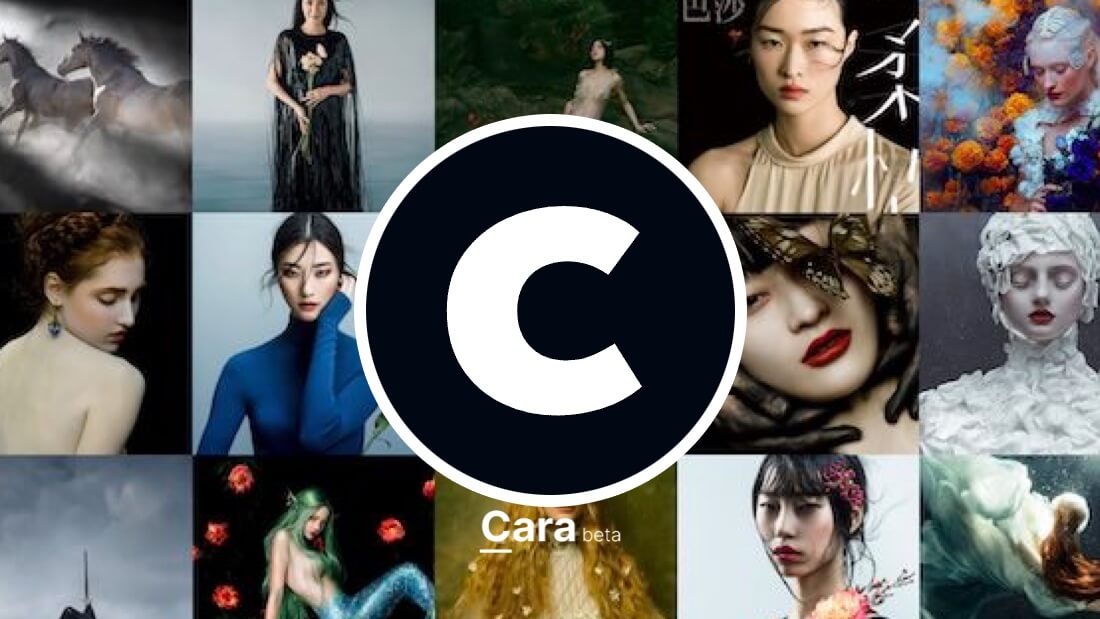Smartphones have revolutionised photography, transforming how we capture and share our experiences. No longer are bulky cameras and complicated setups needed to create compelling imagery; our phones offer exceptional photographic capabilities right in our pockets. After I sold all my Nikon gear and before I started working with Fujifilm, I spent years solely shooting on iPhone or Samsung, so I have plenty of experience with that.
You are about to read the ultimate guide to Smartphone Photography. A guide for both the seasoned photographer wanting to explore new avenues of creativity and the novice trying to learn the ropes of visual storytelling. So, I will discuss a number of necessary considerations, give pragmatic tips, and describe how to edit on the go, whether on your smartphone or tablet, so that you can get high-quality images regardless of where you are located.
You'll find the terms iPhone and iPad cropping up most frequently in this guide because I use Apple devices. However, it does not mean that the tips within will be any less relevant for any smartphone brand or camera.

Essential Considerations for Smartphone Photography
Your smartphone is more than just a communication tool; it’s a powerful camera that's always within reach (as someone else put it, “the best camera is the one that is always with you”). This makes your smartphone ideal for capturing spontaneous everyday moments or unique travel shots.
However, to truly leverage its capabilities and consistently achieve great results, consider these key factors:
- Maximise Quality with RAW: To ensure the highest possible image quality and have the most flexible file for editing, enable the RAW format in your camera settings. On iPhones, this is Apple ProRAW. RAW files retain a lot more image data than standard JPEG files, providing much more scope for adjustments in editing. Particularly in terms of exposure and colour. For the best possible quality when using the main wide lens on your latest iPhone, select ProRAW Max. This will give you up to 48MP resolution.
The downside is that RAW takes considerably more space. - Understanding Your Smartphone's Lenses: Modern smartphones are equipped with multiple lenses, each with unique characteristics:
- Main Wide Lens (1x): This is your phone's primary lens and typically offers the highest resolution and best overall image quality. It’s equivalent to about a 24mm lens on a full-frame camera and is great for establishing shots (see below) and portraits with a natural background blur.
- Ultra-Wide Lens (0.5x): Perfect for landscapes, architecture, tight spaces or capturing unique perspectives with a wider field of view. This lens captures roughly twice the field of view of your main lens. The ultra-wide lens is also the one to use for macro shots if your phone has this capability. The latest phones correct lens distortion automatically, though you'll still want to keep important subjects away from the edges.
- Telephoto Lens (3x/5x/10x): This lens is perfect for focusing on specific subjects, capturing intricate details, or creating a compressed, telephoto look. The 3x lens is roughly equivalent to a 75mm lens on a full-frame camera. The iPhone 15 Pro Max offers 5x optical zoom (~120mm), while the Samsung S24 Ultra pushes this to 10x (240mm), letting you capture sharp images from impressive distances.
- Digital Zoom: Be aware that some zoom options on smartphones are not true optical zoom but are digital crops. For example, the 2x lens on an iPhone is actually a crop into the 1x lens, which means you lose image quality when using it. Therefore, it is better to crop later if you need to, rather than using a digital zoom. Personally, I don't touch the zoom ever.
- Keep Colour Palettes Simple: To avoid overwhelming your image, try to limit your photos to a maximum of two or three main colours. Too many competing colours can make an image feel chaotic and distract from the intended focal point. By focusing on a limited palette, you can guide the viewer's eye and create more harmonious, visually appealing images.
- Consider Light and Colour: Think about the impact of light on your images. Good light usually looks better in colour, whereas dull light and low-contrast scenes often look fantastic in black and white. Colour photos can be very effective when there is good light and plenty of contrast. Colour can also be essential in conveying a particular mood. For example, warm tones can make an image feel inviting, while cool tones evoke calm.
There are instances where I set my camera to black and white (for example, when I want to focus on shapes and emotions and not be ‘distracted' by colour), but I would recommend always shooting in colour to preserve data.
Although black and white photography can be incredibly impactful, it's best practice to always shoot in colour, even if you intend to convert the image later. If you only shoot in JPEG, you will not be able to revert to colour. Whereas in RAW you can decide to modify the colour profile in post. There are now AI applications that will allow you to ‘recolour' a black and white image, but it will never return your original shot.
By capturing your image in colour, you retain all the colour data, giving you more flexibility during editing. This allows you to experiment with colour adjustments or revert to colour later if needed.

Practical Photography Tips for Stunning Smartphone Shots
Taking exceptional photos with your smartphone involves more than just pressing the shutter button. Here are some practical tips to elevate your photography to the next level… They work for Smartphone Photography, but also photography with any device.
Compositional Aids
Use the grid and level features found in your phone's camera settings to assist with composition. These tools can help you align your shots, keep your horizons straight, and implement rules like the Rule of Thirds for a more balanced and visually interesting image. Here are some composition fundamentals for you:
- Rule of Thirds: Use your phone's grid overlay to place key elements along the lines or at their intersections. This creates more dynamic and engaging images than centering everything.
- Leading Lines: Look for natural lines in your environment – roads, buildings, or patterns – that can guide viewers' eyes through your image.
- Framing Within the Frame: Use doorways, arches, or natural elements to create frames around your main subject, adding depth and context to your photos.
Master Focus and Exposure
Take charge of your focus and exposure settings to achieve the look you want. Tap on the area of your screen you want to focus on, and then drag your finger up or down to adjust the exposure levels. For more control, you can lock focus and exposure by pressing and holding on to the desired area.
You can also lock exposure only by tapping the exposure meter at the top left of the screen and setting it to the desired level.
Pro mode offers even more control over settings like ISO and shutter speed.
Learn to Work with Light
Light shapes every photograph you take:
- Golden Hour Magic: The hour after sunrise and before sunset offers warm, directional light that flatters almost any subject. Try using your phone's ultra-wide lens to capture dramatic landscapes during these times.
- Harsh Light Solutions: When shooting in bright midday sun, look for open shade or use shadows creatively. The latest phones handle high-contrast scenes better than ever, but working with light rather than against it still produces superior results.
- Low Light Performance: Modern phones can capture impressive images in very low light, but remember that the quality of light matters more than quantity. Look for interesting light sources and experiment with long exposure effects.
- Use Night Mode Wisely: While phones now excel even in low light, you'll get the best results by keeping your phone steady and giving the camera time to capture multiple frames. Consider using a small tripod for the sharpest night shots.
Utilise Burst Mode
To easily capture a series of shots, turn on the “volume up for burst” option in your camera settings. This is particularly useful when photographing moving subjects, as it increases your chances of capturing the perfect moment. You can then select the best frame from the sequence.
Burst Mode is like a cheat code for Street Photography.
If volume up is not available as an option on your smartphone, try pressing and holding the shutter button while sliding left (iPhone) or pressing and holding the shutter button (most Android phones).

Tell a Story Through Your Photos
Strive to make your photos more than just snapshots. Aim to tell a story with your images, encouraging viewers to ask questions, feel specific emotions, or transport them back to a particular time or place. Look for ways to evoke feelings like happiness, sadness, warmth, or nostalgia.
This also usually helps with engagement on social media. Though this is probably not the best motivation to go out and take photos.
Shoot in a Series
Instead of trying to capture the perfect photo in one shot, adopt a series-based approach to photography. This allows you to convey a more comprehensive narrative with your images.
Use a combination of:
- Establishing Shot: A wide shot that sets the scene and shows viewers the location and context.
- Subject Shot: A tighter shot that focuses on the interesting subjects within the scene. This could be a person, building, animal, or any other relevant object.
- Detail Shot: A close-up shot that highlights the smaller, unique, or easily overlooked aspects of the scene.
Prioritise Getting it Right in Camera
A well-exposed, well-lit and well-composed photo will always require less editing. Focus on capturing the best possible image in-camera, rather than relying on editing to fix fundamental issues. This doesn't mean you can't do any editing but that you are starting with a solid base from which to work.
If you get it right in-camera, you can also share the perfect photo straight away, which could be particularly beneficial if you are documenting an event and need posting immediately.
Break the Rules!
While understanding the rules of Smartphone Photography well is helpful, it can be equally valuable to experiment with breaking them. For instance, the histogram doesn't have to be ‘correct' to produce a good image and you can get excellent results with images that are over or under-exposed.
The most important factor is whether YOU like the photo.


Mastering On-the-Go Editing: Smartphone and Tablet
Editing is a fundamental part of the photographic workflow. On my iPhone, I have an entire page filled with photo/video apps in several folders (almost 200 apps, it's absurd). But you really only need a few to start, so here’s how to make the most of editing using your smartphone or tablet:
Essential Editing Apps
- Adobe Lightroom: This is a comprehensive app for both cataloguing and editing photos. The app's mobile version is very similar to the desktop version and allows you to import, cull, edit, and back up photos to the cloud, so they are accessible on all of your devices.
- Affinity Photo: For more advanced editing requirements like compositing, intricate cloning, or layer-based editing, Affinity Photo is an excellent choice, even though I sometimes find the interface too convoluted.
- Capture One Pro: This app can be used as a backup editing system and can also be used to tether your camera to your iPad. However, the iPad version is still a bit limited.
- Luminar: I am beta testing this app right now so I'm not sure it has reached the stores yet, but it offers an excellent alternative, albeit pricey.
- Snapseed: Google's free editing app remains one of the most powerful options available, with advanced tools like selective adjustments and perspective correction.
- Unfold: When you need to make collages for social media, Unfold is a handy tool with well-crafted templates.
- VSCO: One of the first apps to introduce film-like presets, it remains a fantastic solution.
Essential Editing Workflow
This is a topic that may require a whole new post, but here are the key points:
- Culling First: Before you begin editing, take time to cull your images and discard the ones you don't want. This will save you time and free up valuable storage space.
- Presets as a Starting Point: Start by applying a preset as a base and adjust the exposure and white balance to see where you want to go with the photo. Bonus if you use my presets, of course!
- Geometric Adjustments: Prioritise making any geometrical changes before cropping to ensure the vertical and horizontal lines in the image are straight. Once this is done, you can then make any crops.
- Focus on Big Edits First: Always apply the most noticeable effects first (such as black and white conversions or colour grades) before making smaller adjustments.
- Midtone Adjustments: If your image looks a little flat, try adjusting the luminance slider in the midtones within the colour grading tab for a subtle boost.
- Multiple Editing Passes: Edit your photos in multiple stages. Once you have done some editing, leave the image for a while and then come back to it with fresh eyes. This will help you to spot any mistakes you might have made, such as over-editing.
- Rating and Keywording: Once you have finished your editing, rate your photos from 1 to 5 stars and assign relevant keywords for easier searching later.
- Exporting: Always export your images at full size and maximum quality, particularly for social media or print. If you need to reduce the size for websites and blogs, there are free online tools that can do that for you without compromising the quality.
Maximise Editing (on Tablet)
Travelling with both an iPhone and an iPad offers a powerful combination for on-the-go photo editing, maximising your creative potential while minimising the hassle of bulky equipment. Your iPhone acts as the primary capture device, always ready to grab those spontaneous moments. Then, your iPad, with its larger screen and more robust processing power, becomes your mobile editing studio.
This workflow allows you to quickly review, cull, and make initial edits on your iPhone, ensuring you're only transferring the best shots to your iPad for the more detailed work. It's a streamlined approach that keeps your iPhone storage-free and your iPad focused on the editing process, improving efficiency and overall workflow.
- Versatile Devices: An iPad is a highly versatile computer for photo editing. It can be used as a traditional laptop, hooked up to a monitor for a desktop-style experience, or as a tablet using the touch screen and the Apple Pencil.
- Be More Precise: The larger screen of the iPad offers a more immersive view of your images, making it easier to assess composition, colour balance, and fine details; this is especially helpful for tasks like selective adjustments, retouching, and applying creative filters.
- Engaging Editing with Apple Pencil: Editing with the Apple Pencil is an engaging experience, making it more fun than using a mouse or trackpad. You can adjust sliders, work with the tone curve, and draw masks directly on the photo.
- Optimise Storage on Your Tablet: To save storage on your iPad, enable “Only Download Smart Previews” in Lightroom. These previews allow you to fully edit images and export them up to 2000 pixels whilst only taking up a fraction of the storage. Also, enable the “Store Locally” option for your albums so that the previews are always available on your device.
- Be aware of stripped-down apps: While powerful, consider that some apps on tablets may be less feature-rich than their desktop counterparts.
Accessories for Smartphone Photography
This article would not be complete without mentioning a few accessories you can add to improve your Smartphone Photography, with a focus on portability. Just do not think you cannot shoot until you have this or that accessory that will make your photography 100% better. While useful, you don't really need any of them to start capturing great photos. They just make your life easier in certain situations.
I'm going to add a link to the ones I use myself, should you trust my judgment…
MagSafe Mini Tripod
This compact tripod magnetically attaches to your MagSafe-compatible iPhone, providing a stable platform for capturing sharp images and videos. Its small size makes it incredibly portable, fitting easily into a pocket or bag.
Ideal for selfies, group photos, time-lapses, and low-light photography, the MagSafe mini tripod eliminates shaky hands and allows for creative framing options. Its quick attachment and detachment make it a convenient tool for on-the-go shooting.
Being a photographer, I also love that this particular model here has a screw hole and Arca-swiss plate, so I can mount it on my regular tripods.
- 【Strong Magnetic&Included Magnetic Ring】This upgraded magnetic tripod is made of premium Aluminium Alloy and with strong magnetic, durable and sturdy,more convenient…
- 【With Hidden Split Legs&Flexible Angles】 This foldable phone tripod with the innovative three split legs (or combined as a stand base) significantly improves…
- 【With 1/4”Screw Hole&Coldshoe Mount&Arca-swiss】This pocket phone tripod comes with 1/4”-20 screw hole,cold shoe mount and arca-swiss,it can be mounted on any…
Portable LED Light Panel
Small yet powerful, a portable LED light panel significantly improves the quality of your smartphone photography (and videos), especially in low-light conditions. These panels offer adjustable brightness and colour temperature, allowing you to create the perfect lighting for any scene.
Their compact size makes them easy to carry, ensuring you always have a reliable light source at your fingertips. Ideal for portraits, product photography, and video calls, a portable LED light panel adds a professional touch to your mobile content.
I use the new Aputure MC Pro because it's so powerful I can integrate this in my professional work as well, but this translates into a higher cost compared to other solutions. If you have the budget for it, this is absolutely perfect.
Otherwise, capable and cheaper options come from Ulanzi (magsafe) and Amaran (LED panel).
- ★ Aputure Mc pro Fully Tunable CCT from 2,000K to 10,000K ,Fully Tunable Green-Magenta Adjustment.CRI: 96, TLCI: 96, TM-30 Rf (ave.): 94, TM-30 Rg (ave.): 103, SSI…
- ★ Provide a wide range of accessories: soft light panel, dome soft light hood, light control grille, 3/8 threaded base universal pan head, 1/4 screw magnetic suction…
- ★ Multiple Control Methods: Sidus Link Bluetooth App Control, DMX/RDM*, LumenRadio CRMX.
Add-On Filter Adapter
Enhance your smartphone photography and videography with an add-on filter kit. These kits typically include a variety of filters, such as neutral density (ND), polarizing, and graduated filters, which attach to your phone's camera lens.
ND filters are particularly useful for controlling exposure in bright light, allowing for smoother video and more dramatic long-exposure photos.
Polarizing filters reduce glare and reflections, enhancing colours and clarity, while graduated filters help balance the exposure between bright skies and darker foregrounds.
Add-on filters expand your creative possibilities and allow you to capture stunning images and videos in a variety of lighting conditions.
- 【Magnetic Filter Mount System】JJC magnetic mobile filter adapter system is designed specifically for iPhone 16 15 14, for iPhone 16 Plus 15 Plus 14 Plus, for iPhone…
- 【Wide Compatibility】The 67mm phone lens filter adapter for mounting lens filters, including 67mm ND, CPL polarizing, and UV filters, as well as effect filters like…
- 【Video Photographic Accessory Compatible】Install the cold shoe adapter(included) onto the filter system for mounting a microphone, LED light or other photographic…
Bluetooth Remote Shutter
These small accessories are very inexpensive now, and they really help in many situations: you can eliminate blurry photos and awkward poses with a Bluetooth remote shutter.
This small device connects wirelessly to your smartphone, allowing you to trigger the camera shutter from a longer distance than your arm's length.
Simply pair the remote with your phone, position yourself perfectly, and press the button to capture the shot.
This is especially useful for group photos, time-lapses, and long-exposure photography, ensuring the camera remains steady.
- CONVENIENT AND EASY HANDS FREE SHUTTER CONTROL FOR MOBILE DEVICES: Perfect for taking selfies and steady tripod shots.
- SMALL ENOUGH TO KEEP ON A KEYCHAIN OR IN YOUR POCKET: The remote is very small and lightweight, so it is convenient to carry with you.
- OPERATIONAL UP TO 30 FEET (10M): Take photos even when at a distance from your device.
Portable Power Bank
Don't let a dead battery ruin your photo shoot. A slim and lightweight portable power bank ensures your smartphone stays charged, allowing you to capture all the moments you want without worrying about running out of power.
You probably already own a power battery, but this is a crucial accessory for Smartphone Photography, as the battery will drain much faster when shooting (even more so with video).
Choose a power bank with a high capacity for multiple charges and fast charging capabilities to minimise downtime. Personally, I have never gone wrong with Anker products. This here is the best option that will last a very long time and power both your phone and tablet or laptop. But you can always choose the cheaper option, particularly if you only shoot photos.
A portable power bank is an essential accessory for any smartphone photographer, ensuring you're always ready to shoot, no matter where you are.
- Strong double-sided charging performance: equipped with the latest Power Delivery 3.1 and bi-directional technology to quickly charge the portable charger or secure a…
- Powerful capacity: with a battery capacity of 24,000 mAh and twice the battery life, you can charge an iPhone 13 almost 5 times or a 2021 iPad Pro 12.9 inch 1.3 times.
- Smart display: the easy-to-read digital display shows the output and input power and the estimated time for full charging of the portable charger.
Smartphone Photography, Key Takeaways
- Image quality vs quality image: Don't pursue high image quality if your image has poor light or composition. Instead, try to get a quality image with good light, composition, story and subject rather than chasing image quality alone.
- Less is More in Editing: Don't over-edit images just because the editing app has a large number of sliders and features. Instead, keep your edits simple and clean.
- Importance of Backups: Ensure you always back up your photos to an external SSD. Create an organised filing system to keep all of your images easily accessible.
Looking Ahead
Smartphone Photography continues to evolve rapidly. Current trends include:
- AI-Enhanced Features: Computational photography keeps improving, with better low-light performance and more sophisticated editing tools.
- Larger Sensors: Phone manufacturers are fitting larger image sensors into slim bodies, improving light capture and image quality.
- 8K Video: More phones now offer 8K video recording, though 4K remains more practical for most users.
Final Thoughts
Smartphone Photography offers incredible convenience and creative potential. With the right understanding of your device's settings, combined with practical photography and editing techniques, you can capture and create truly stunning photographs. The most crucial element of a great photograph is your ability to see and capture a moment in time, so grab your phone and go and shoot!
If you would like my help to improve your Smartphone Photography, you can always head to the store page to check my available workshops. Unless specifically indicated, they are always aimed at both camera and smartphone owners.