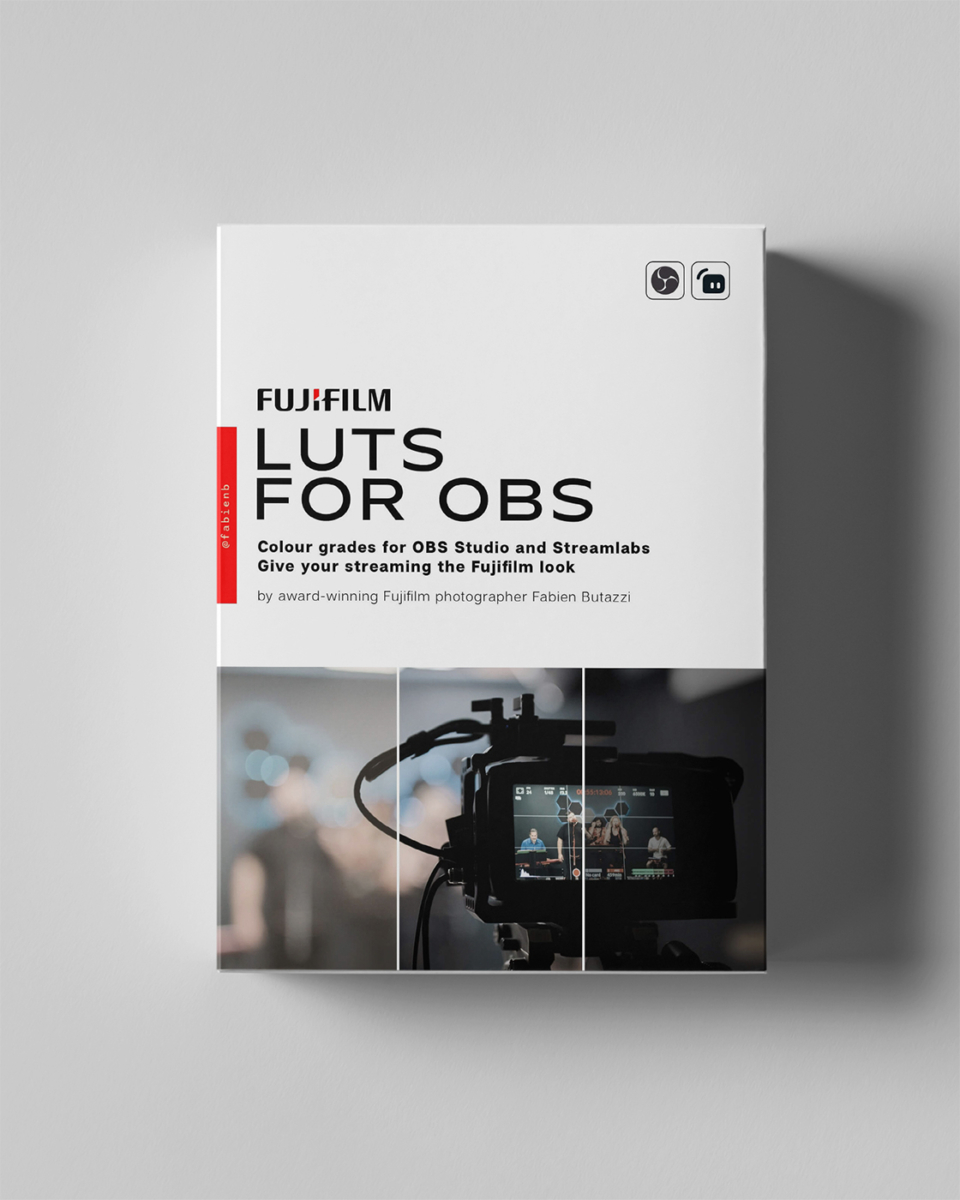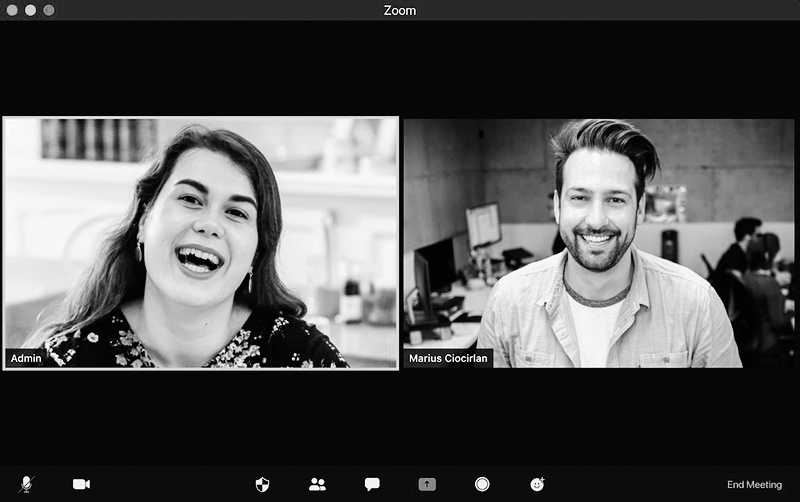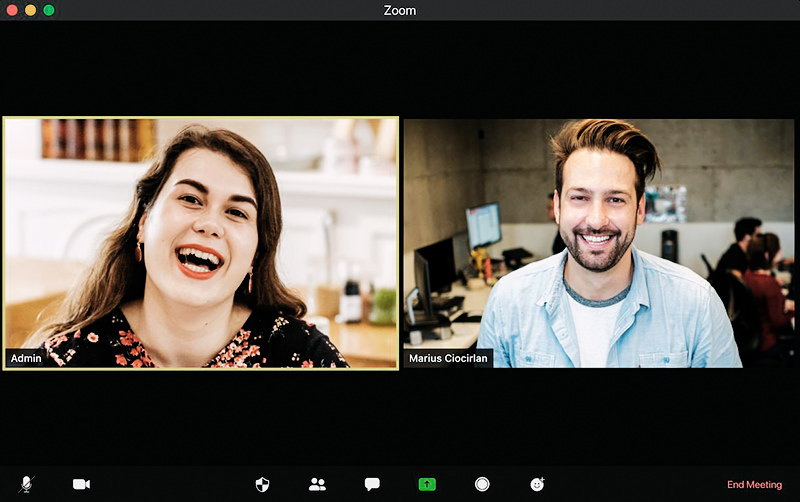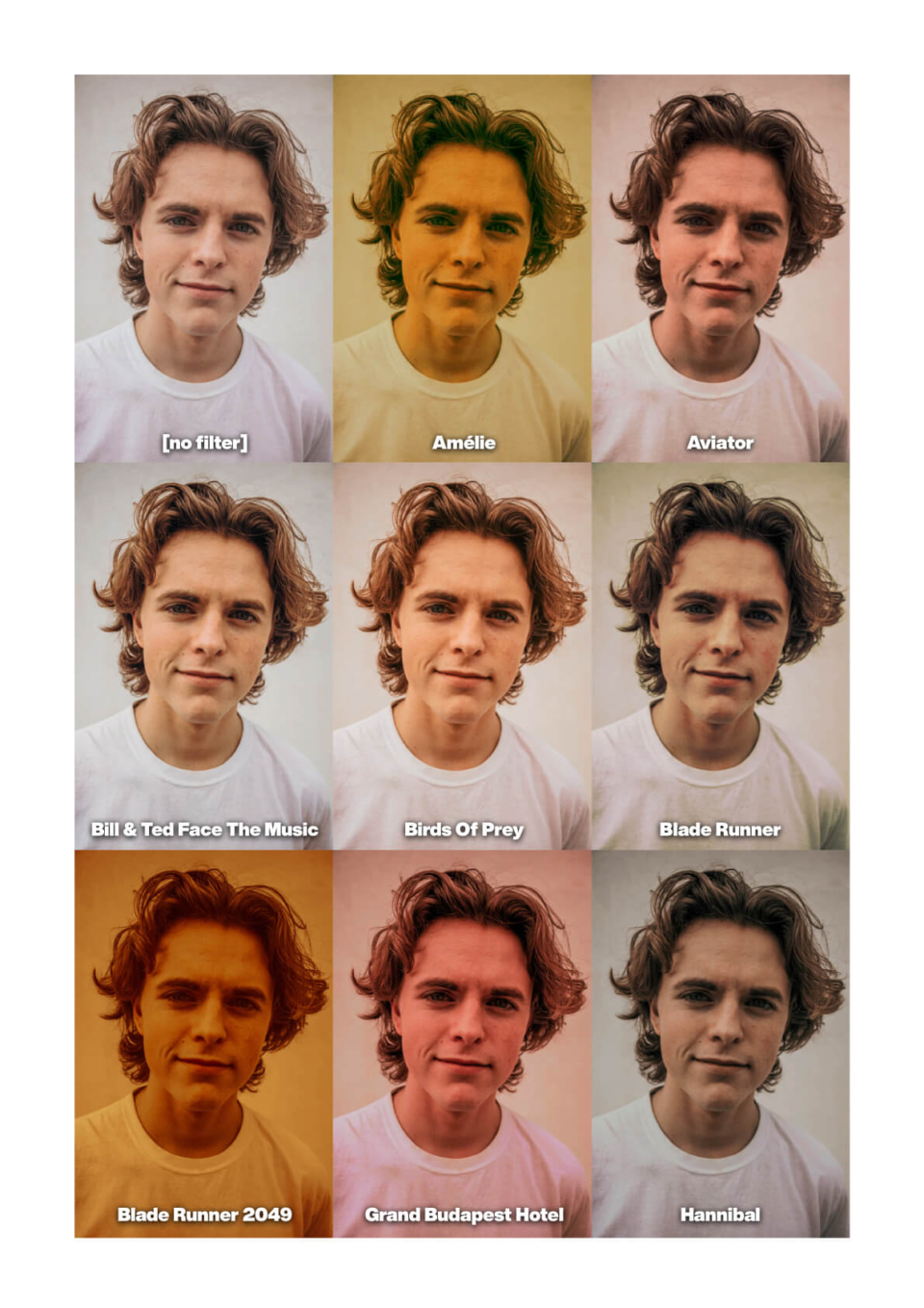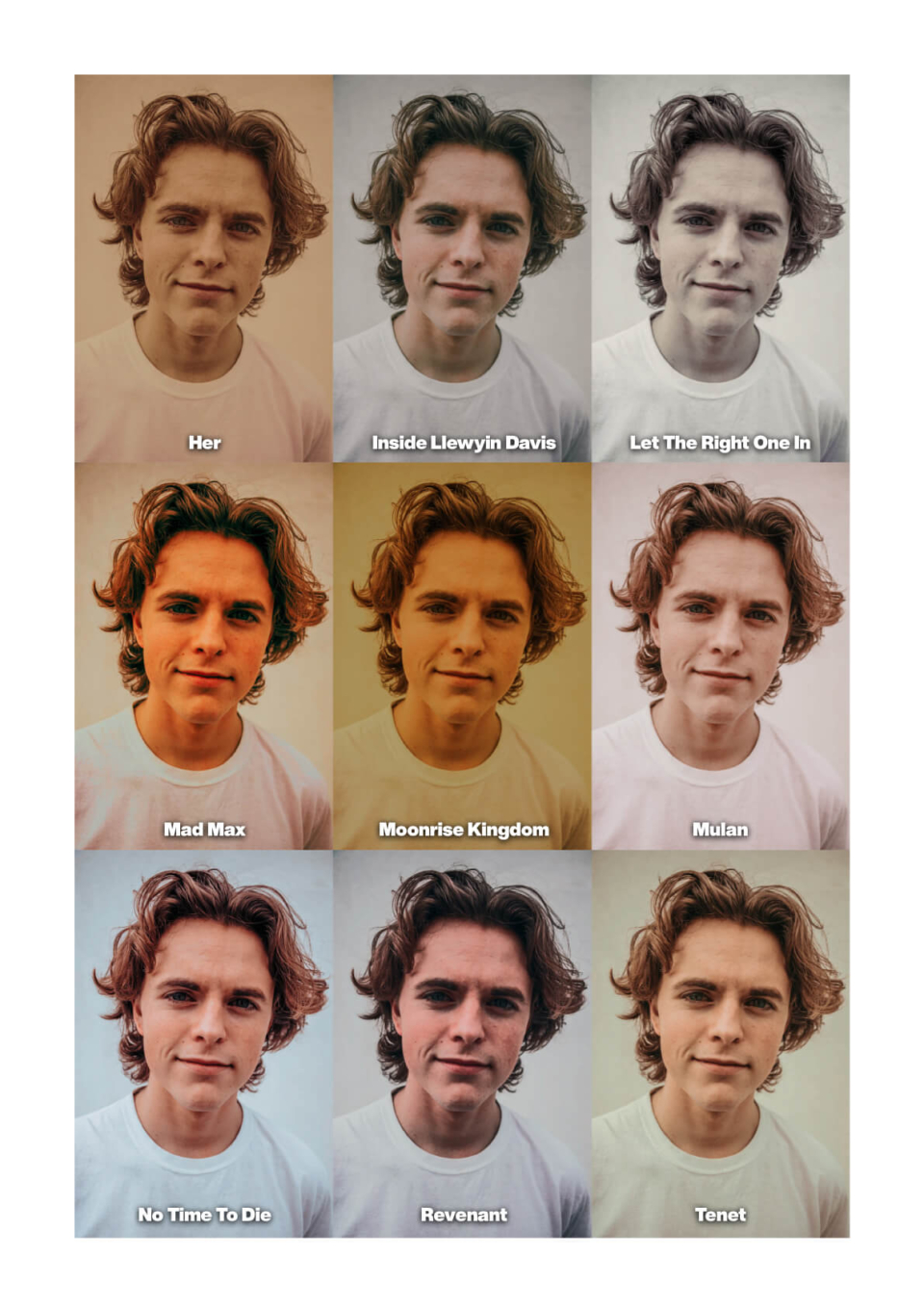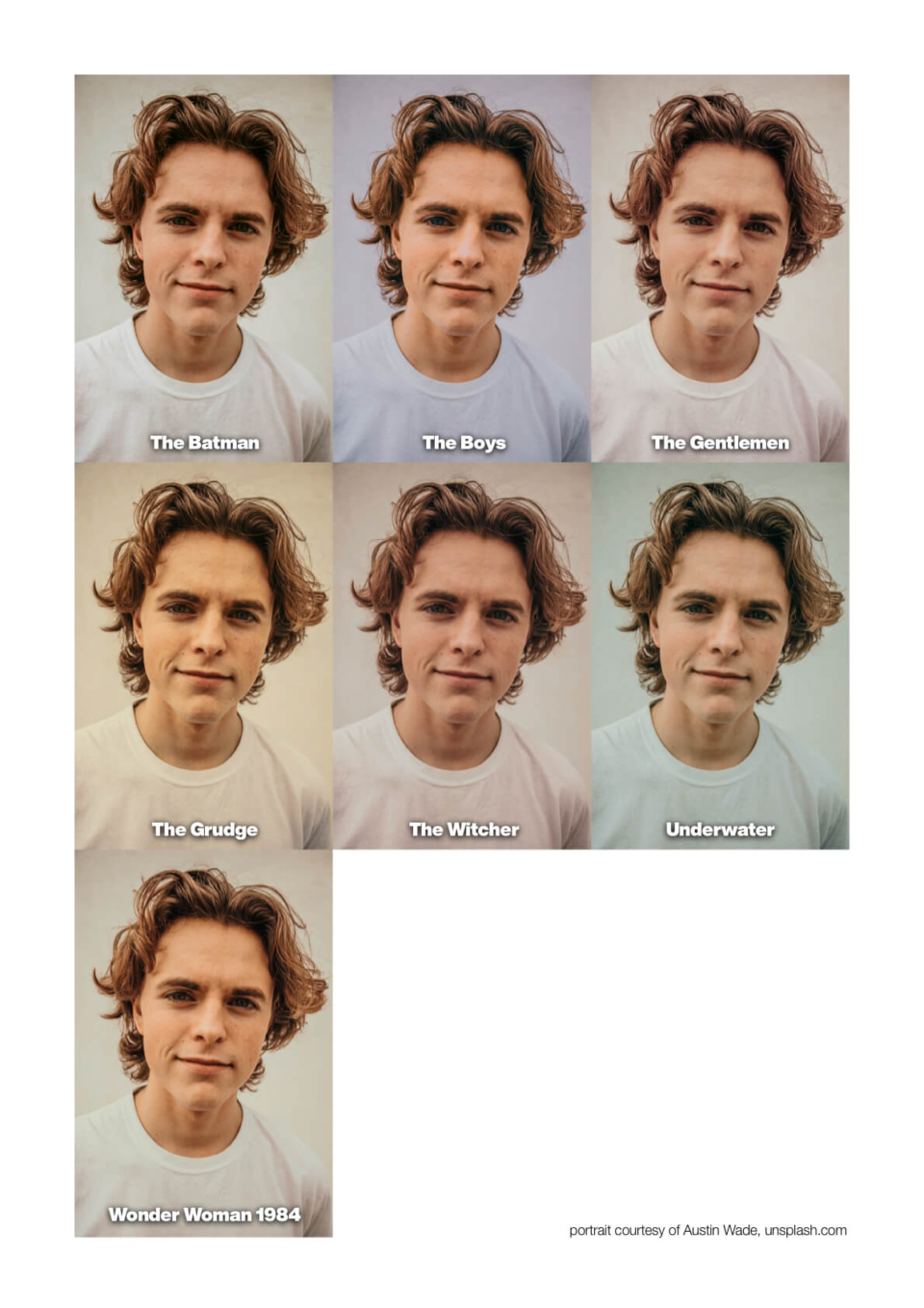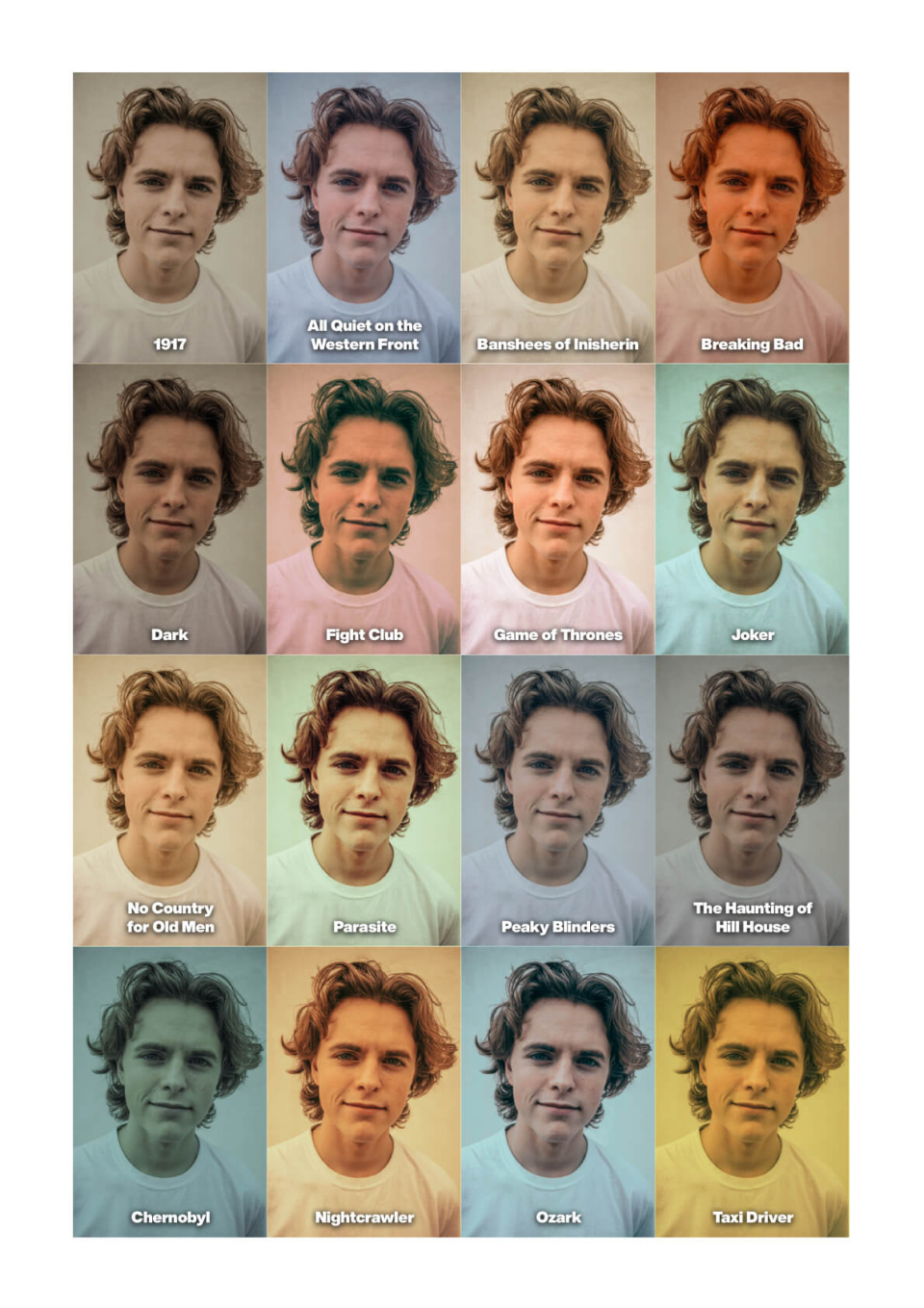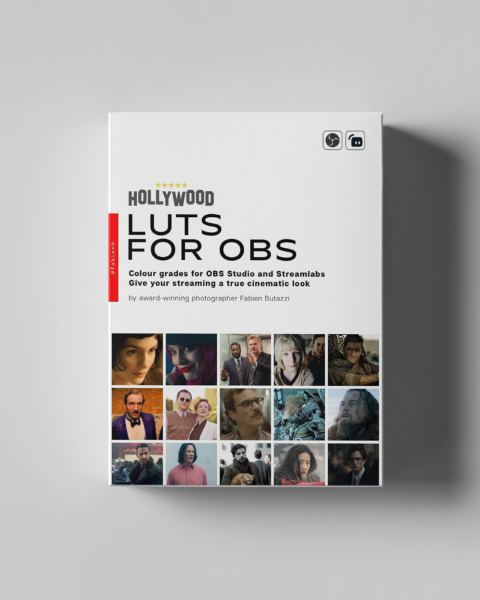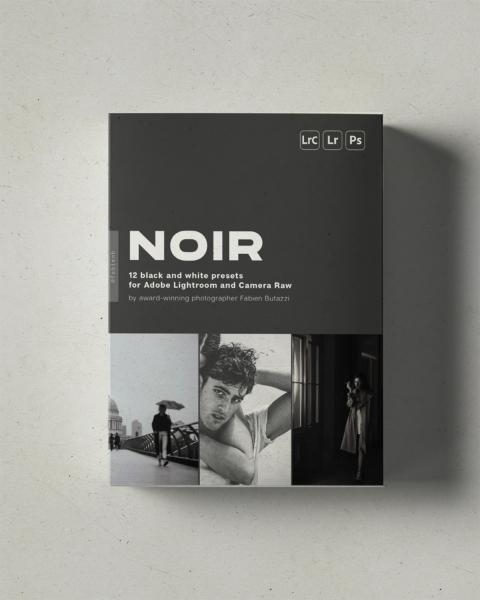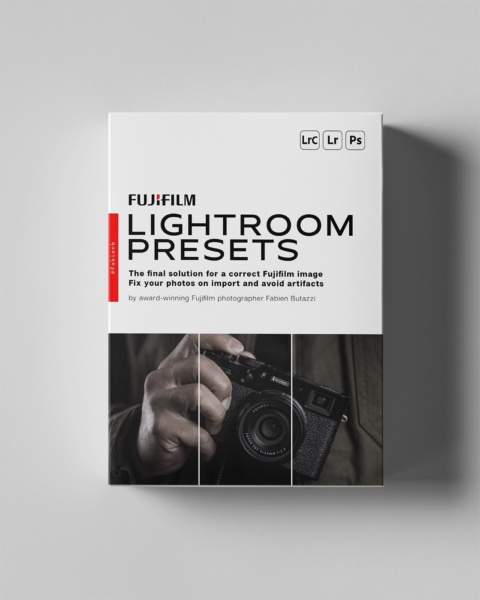Fujifilm LUT filter pack for OBS and Streamlabs
5,00 €
Give your streaming the Fujifilm look!
This pack contains 18 pre-made LUT filter files for use in streaming applications OBS and Streamlabs, as well as a neutral version to customise and create your own.
The filters were created in Photoshop. They are based on famous Fujifilm films and relative film simulations. Use these filters to give your live streaming or recordings a cinematic or film look.
These filters are PNG files compatible with the LUT video filter feature in OBS.
They are not intended to be used as 3D colour LookUp Tables for any video editing software. They are also compatible with RawTherapee, Darktable and Adobe Substance 3D Designer.
-
Description
-
Installation
This pack contains 18 pre-made LUT filter files for use in streaming applications OBS and Streamlabs, as well as a neutral version to customise and create your own.
They were created in Photoshop and are based on famous Fujifilm films.
I am a Fujifilm photographer, and I adore the colours that my camera produces. I wanted to give my live streaming sessions the same look I get in my photos. I couldn't find a solution anywhere, so I made my own. You can now use these filters too, and give your live streaming or recordings a cinematic look with the well-regarded Fujifilm tones.
These filters are PNG files compatible with the LUT video filter feature in OBS. They are not intended to be used as Colour LookUp Tables in any editing software (though you can find workarounds to convert them). The main advantage of using this format for a LUT lies in its size, as it's lighter and therefore easier on the CPU when streaming or recording (compared to a .cube, for example). Being a PNG image, you can also preview its style even without importing it into an editor.
Other editing applications that support PNG LUTs (Hald CLUTs) are RawTherapee, Darktable, and Adobe Substance 3D Designer. Please note that I have not verified whether these LUTs work with them.
Film simulations included in this pack:
- Acros
- Acros + Green filter
- Acros + Red filter
- Acros + Yellow filter
- Astia (1)
- Bleach Bypass (1)
- Classic Chrome
- Classic Negative (1)
- Eterna (1)
- Eterna Cinema (1)
- F125 (1)
- Nostalgic Negative (1)
- Pro Neg Hi
- Pro Neg Standard
- Provia
- Reala 500D (1)
- Sepia (1)
- Velvia
- bonus: neutral PNG to start creating your own filters
(1) added or reworked in version 2.0
Please note that the price has gone up slightly with the latest update; if you purchased the pack before, you can download the update for free from your account page.
Also, the Fujifilm filters available here are totally different from those in the Analogue Film pack: those are based on the original film rolls, while these are based on the film simulations available on digital cameras. I can guarantee there are no duplicates when you purchase both packs.
The product is provided “as is” without warranty of any kind, express or implied. In no event shall the authors or copyright holders be liable for any claim, damages or other liability, whether in an action of contract, tort or otherwise, arising from, out of or in connection with the product or the use or other dealings in the product.
Please note that no refund is given for the purchase of digital products.
Of course, I can’t prevent you from sharing these presets outside of my store, but if you would want to do it, I suppose it’s because you liked them. So please show some support by asking your friends to buy them too and by leaving a good review. Thanks.
How to use LUTs in OBS and Streamlabs
In OBS Studio, right-click on the layer your wish to apply the filter to. Then select ‘Filters'.
(at the time of publishing, it's the same procedure for StreamLabs)
Click the ‘+’ located under the ‘Effects Filters’ section. Select the ‘Apply LUT’ option. Then label it (I would recommend using the same film name for easy reference).
You’ll first need to browse for the LUT file you wish to use. Additionally, you can change the opacity if desired.
That's it!
And you can now apply a colour correction LUT to any layer used in OBS.