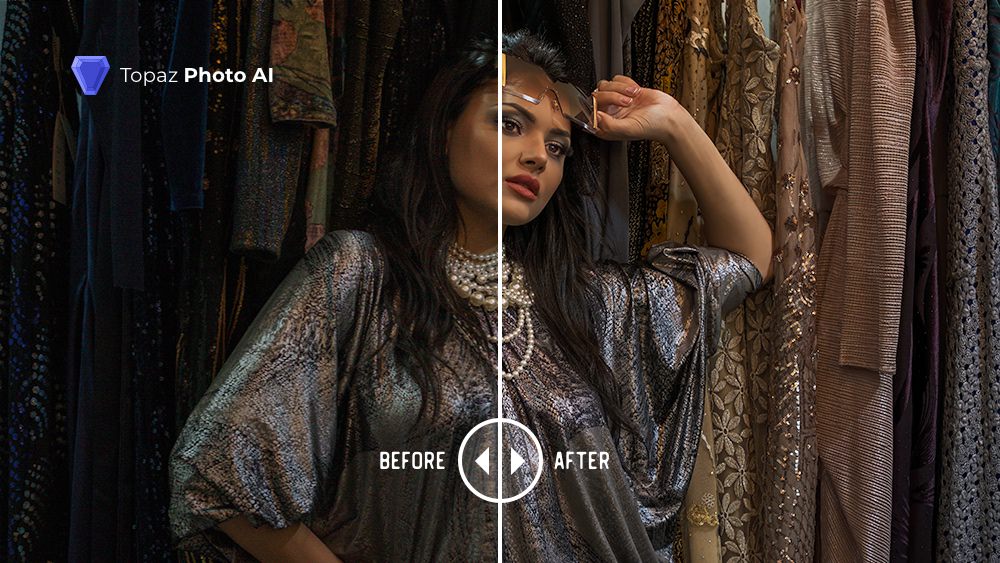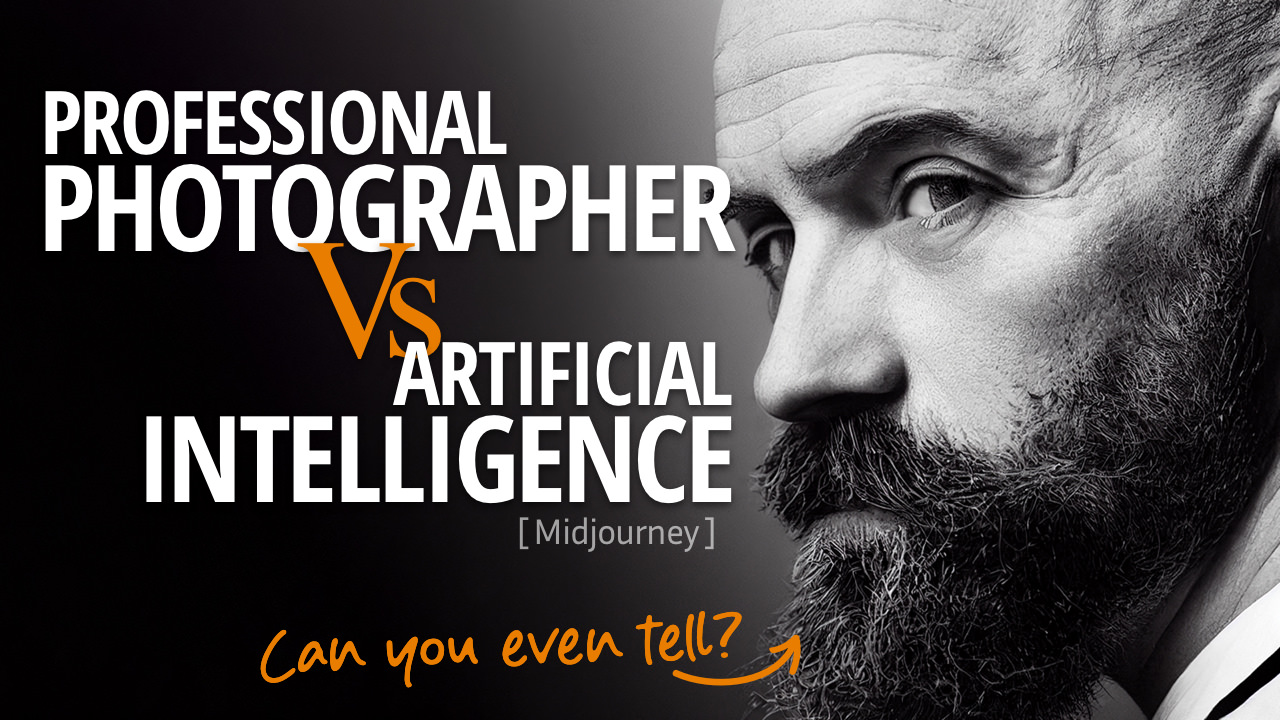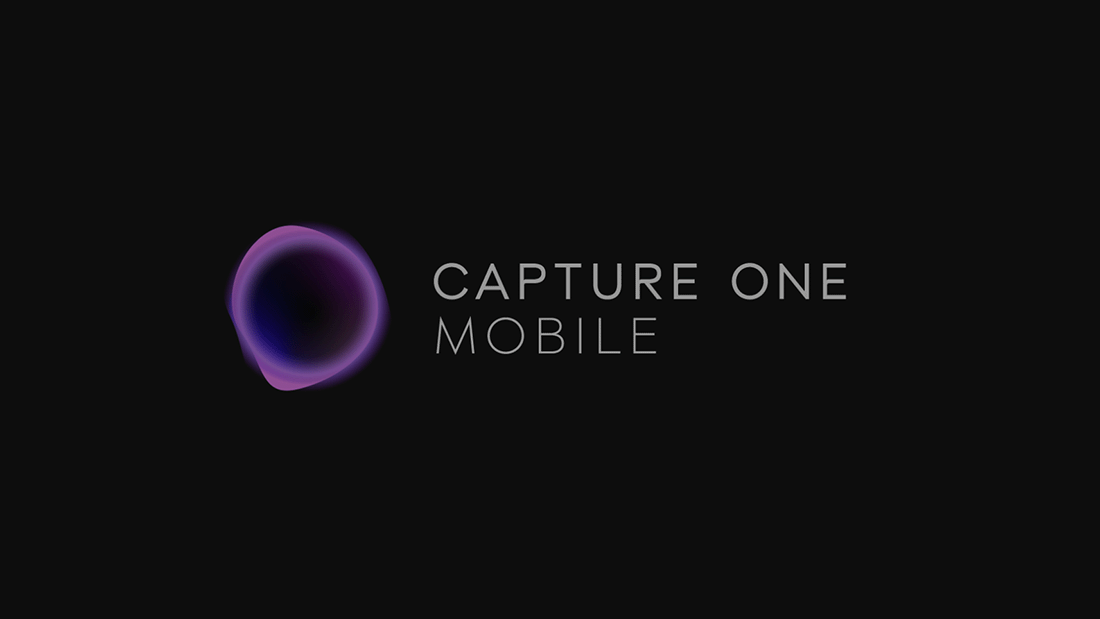No products in the cart.
Listen to the automated audio version of this article:
0:00
0:00
Dodge and Burn are tools often used by photographers of all kinds to enhance their images. To highlight details, improve contrast, make an element stand out more, brighten up eyes in a portrait… There are plenty of applications.
These tools have been available in Photoshop for quite a long time now. But using Dodge and Burn “as is” is not recommended as it would be a “destructive” edit (meaning you cannot undo it after you save and close). Therefore, new solutions had to be created.
To this day, most of them are based upon creating a 50% grey layer set to Overlay and then painting with a brush over it with black (Burn) or white (Dodge).
This has been the norm for a long time and has served the purpose very well. But it has its own limitations. For example, to erase a brush, you must paint over it again with a 50% grey. And being one layer only, you can use only one blend mode (usually Overlay), which may not yield the optimal result.
Photoshop has evolved, and so has its usage. So I was looking for a different way to Dodge and Burn, and I came up with something that fits my editing style very well.
It seems more complex because it uses 2 layers rather than one. But it gives me so much flexibility and precision that I’m very much OK with an extra layer: you can erase an area, apply different blending modes to dodge and burn, be more precise, etc.
The Video
I do explain everything about Dodge and Burn, old and new, in this video:
And as usual, here’s the direct link, in case the embed doesn’t work: https://www.youtube.com/watch?v=fbU0W_7-CsQ
I hope you find this new Dodge and Burn technique as useful as I do. I know that there are also other ways to apply this effect. But again, they seem to fall short of flexibility.
And I don’t think this will be my last try to perfect the technique to Dodge and Burn in Photoshop. But it seems it might stay with me for a while, at least.
Let me know if you plan to use this technique and if it helps you!